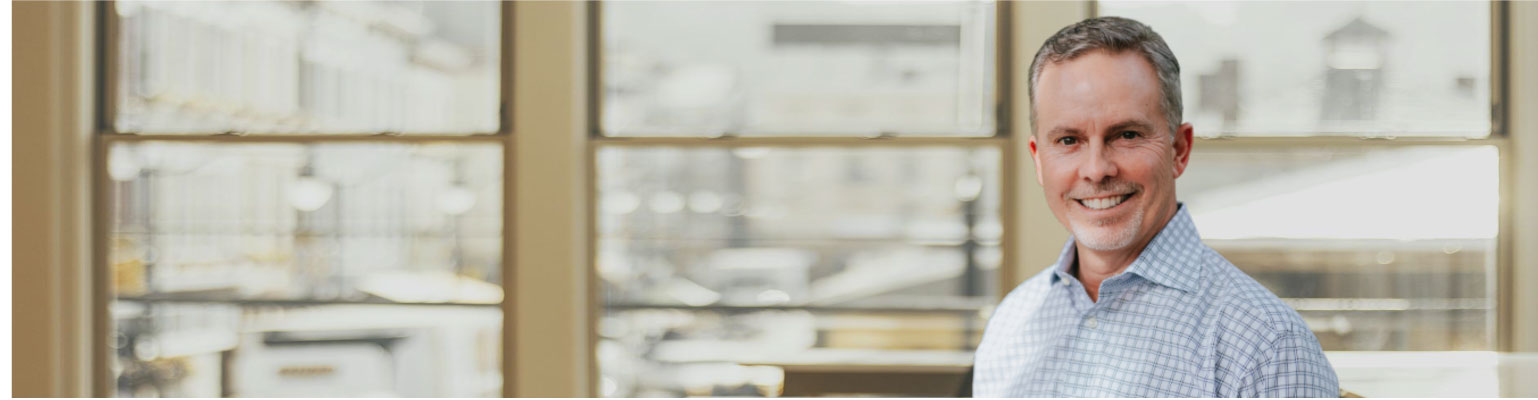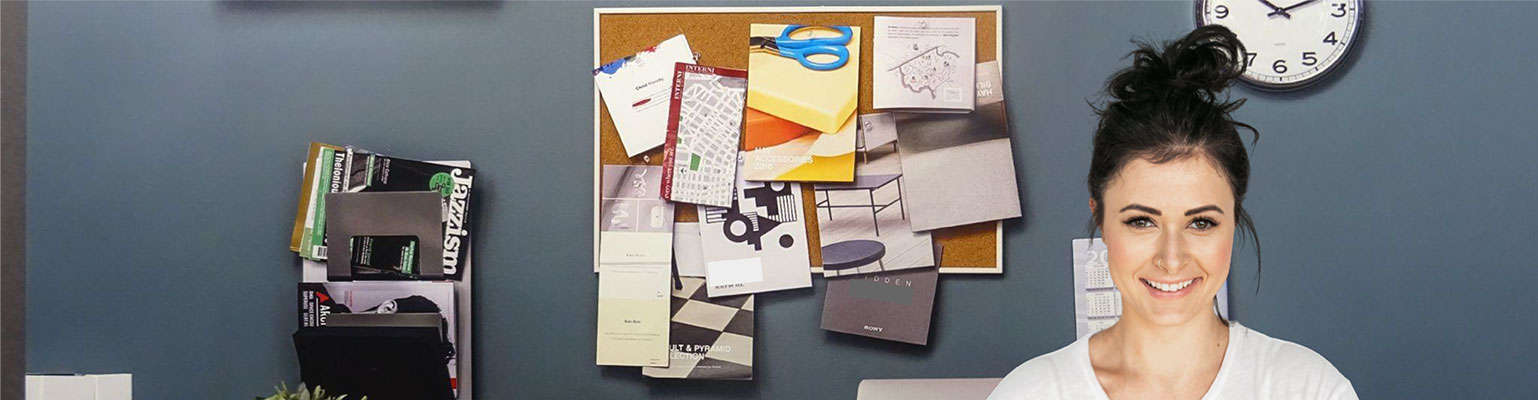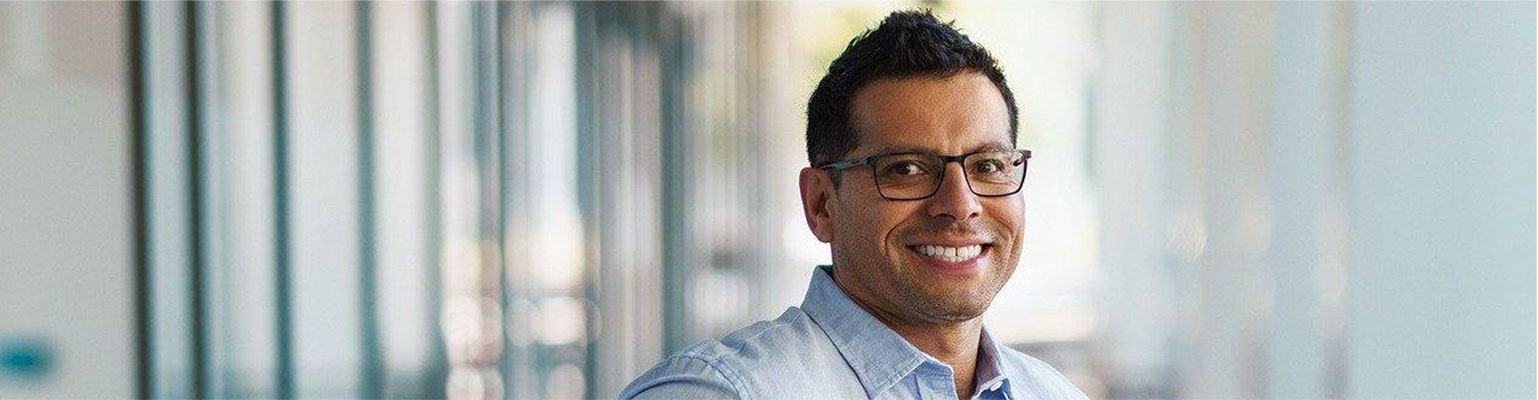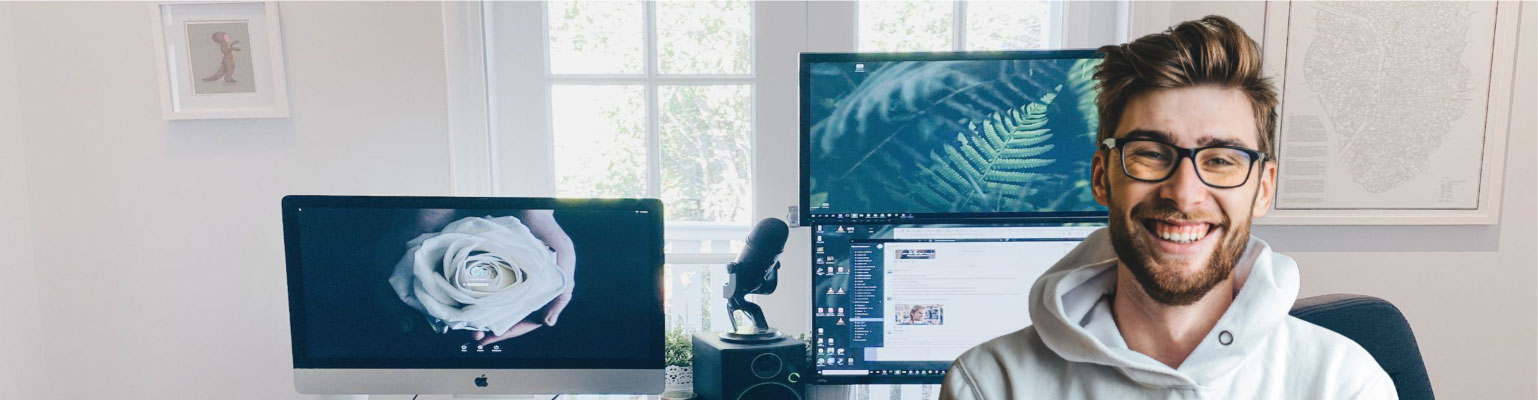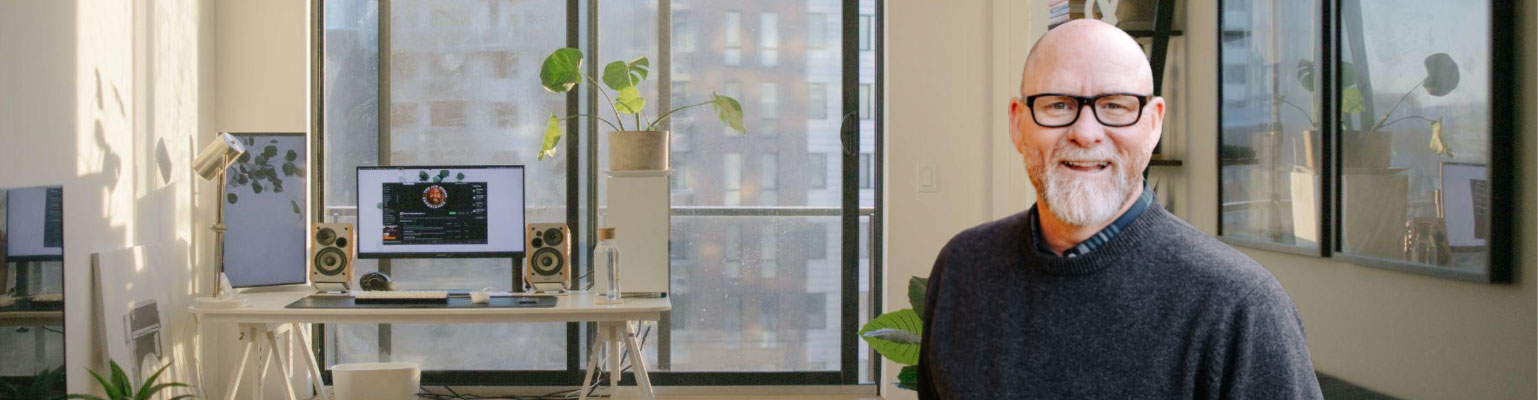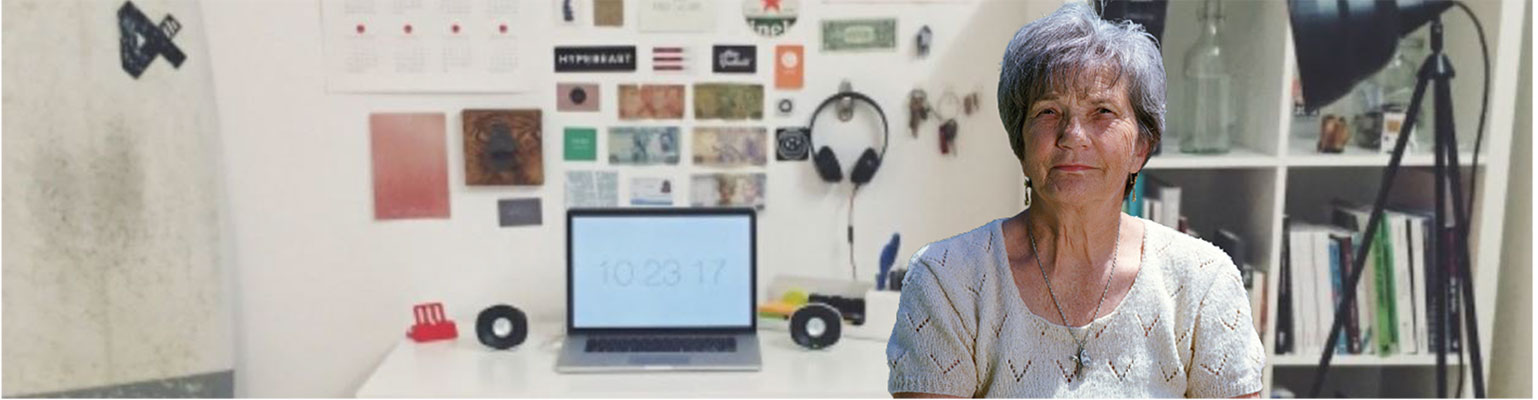Free of charge: A Field Guide to Email Marketing
Unformated preview of the document: 'A Field Guide to Email Marketing' (Part 10):
"limited time!"(be especially careful of your unsubscribe link, where you
might say something like, "click here to unsubscribe.")
• If you use a WYSIWYG to code your HTML email, make sure the HTML
code is clean. WYSIWYGs often throw in useless code that's invisible to
the user, but spam filters look at it and think you're a sloppy spammer.
• Bad HTML in general can get you spam filtered. Missing table tags, content
below the closing </HTML> tag, or empty <TITLE></TITLE> tags will
get your message thrown into the junk folder. Don't get sloppy with that
code. Note: the empty <TITLE> information is very common if you use
WYSIWYGs. They throw that in by default, and expect that you go back
and fill it in. Don't forget to go back and give the document a title.
• Don't use dummy text in your message, even if you're sending a test
campaign. Spam filters get suspicious of all that "lorem ipsum" stuff.
When sending test campaigns, use content that's as real as possible. Don't
type in one paragraph, then copy-paste it ten times. Spam filters notice all
the duplicate content.
• Don't use the word "test" in your subject line.
• Don't get too creative with your spelling, because the spammers do that
all the time (how many m0rtg4g3 ref1nanc3 spam messages are in your
inbox right now?
• Don't make an HTML email that's just a bunch of pretty graphics. You
need some text in your message, too. Otherwise, the spam filters will have
nothing to read, and will think your message is junk.
• Don't send the HTML email by itself. Always include that plain-text
alternative message.
12
Testing And Troubleshooting
Your Email Designs
After you've finally figured out how to design and code your first HTML
email template (and, of course, your plain-text alternative version), don't
just plop in your content and start sending campaigns. Test your template
first to make sure it'll work in all the different email applications out there.
Once you've found all the little bugs, and your template is rock-solid, you
can start sending.
Hey web Designers: Emails aren't the same as web pages!
If you're a web designer, you're probably used to testing web pages in a
few different browsers, like Internet Explorer, Mozilla Firefox, and Mac's
Safari. And you're probably familiar with a few annoying inconsistencies
between all the browsers, and you have a couple hacks to make things
look right. For email design, multiply all that by ten. There are tons of
email applications out there that you need to test on, and they all render
HTML email in their own annoying ways. Do you need to test every single
newsletter across every single application every single time you send? Of
course not. Just set up a good, simple, solid template and test it as much
as possible. Then all you have to do is swap out content. Here are some
tips for testing your email designs.
Testing in different email applications
In the past, the only way to test your campaign was to set up a bunch of
accounts at all the major ISPs, set up some test computers with different
operating systems and email programs, and send test campaigns to them.
It would take hours to do all this, and it really took all the fun out of email
marketing.
That's another reason why we created our Inbox Inspector tool. You build
your campaign, click one button, and we'll generate screenshots of how
your campaign is going to look in every major email program. We'll even
tell you if any of the major spam filters and email firewalls will block your
message, and why. We'll point out what content you need to fix in order to
not get blocked. We'll check for typos and HTML coding errors.
If you prefer to test your campaigns yourself, here are some email applications
you should install, and what to look for:
AOL
AOL takes spam very seriously. So check to make sure your emails don't
get filtered. Also, notice their report spam button. You've got to make sure
your emails look relevant, or people will click that button (even if they
opted in to your list). AOL 9 has a tiny preview pane. It's about 194 pixels
wide, so make sure that your branding shows up okay under those
circumstances. If your email is too wide, and your logo is right-aligned,
your recipients will never see it, and they may never
Unformated preview of the document: 'A Field Guide to Email Marketing': Part 1, Part 2, Part 3, Part 4, Part 5, Part 6, Part 7, Part 8, Part 9, Part 10, Part 11, Part 12, Part 13, Part 14, Part 15, Part 16, Part 17, Part 18, Part 19