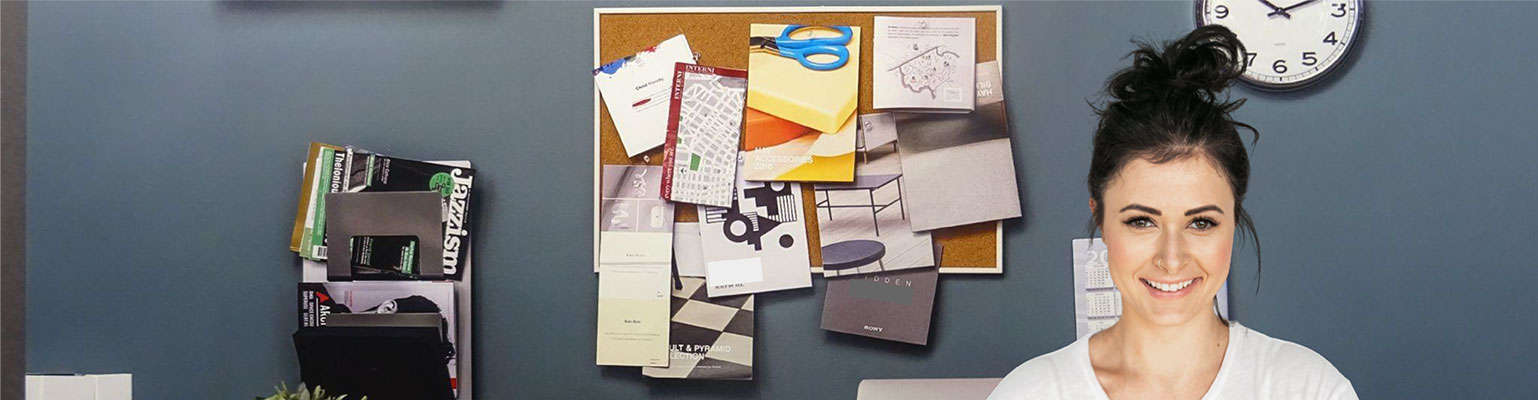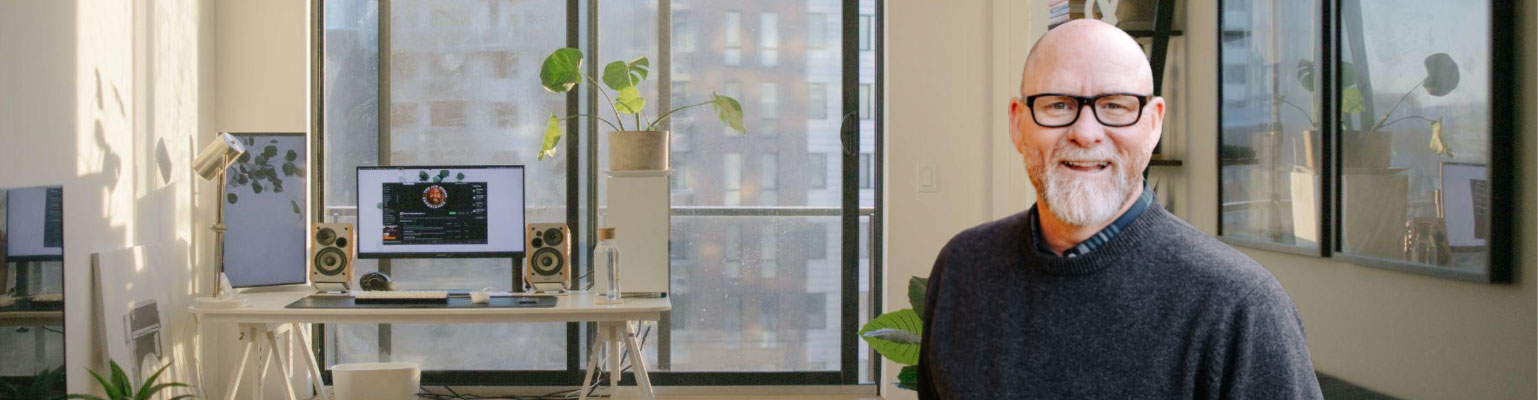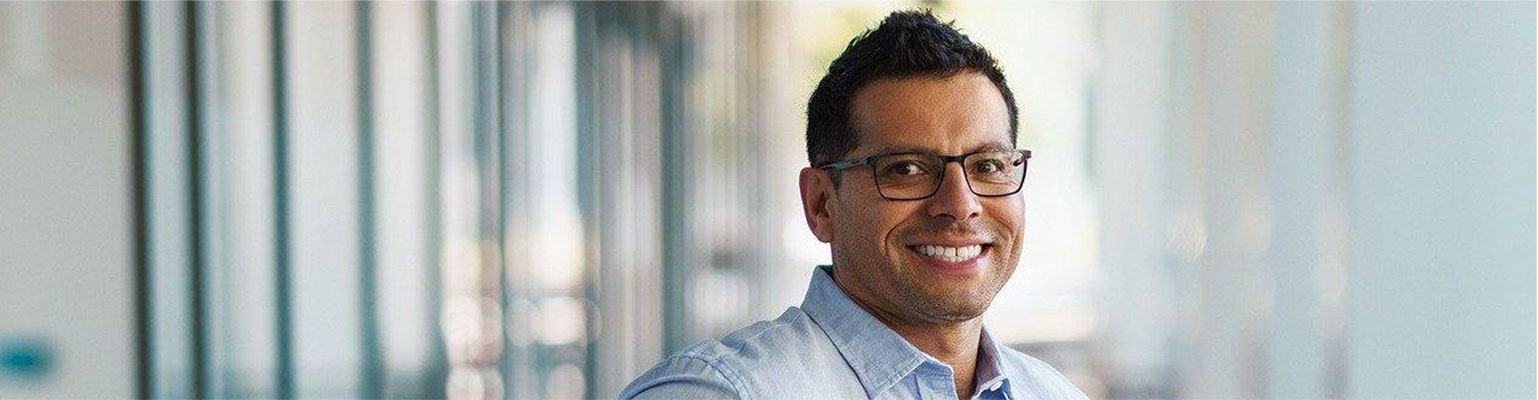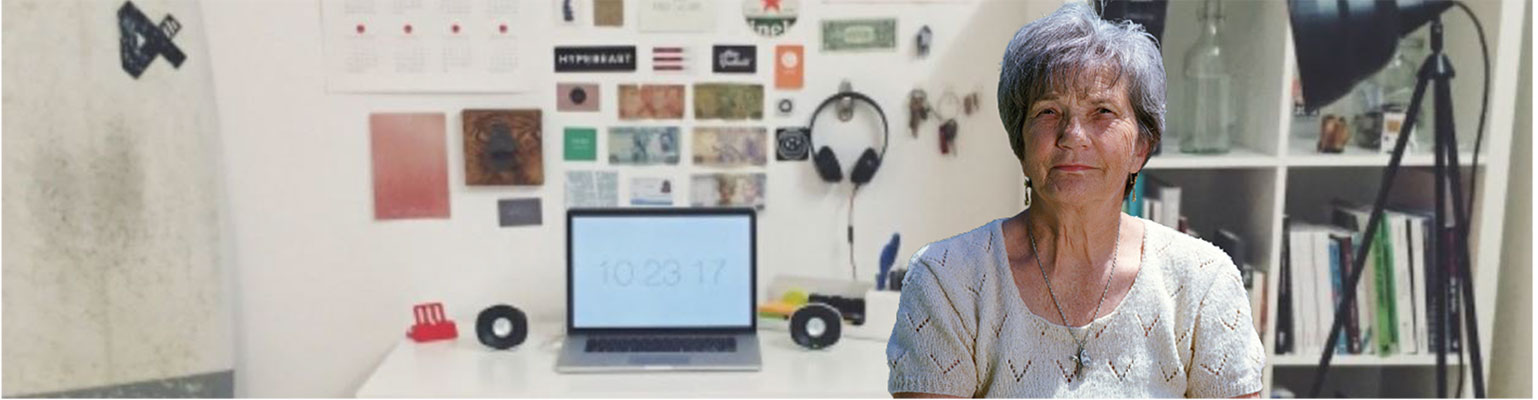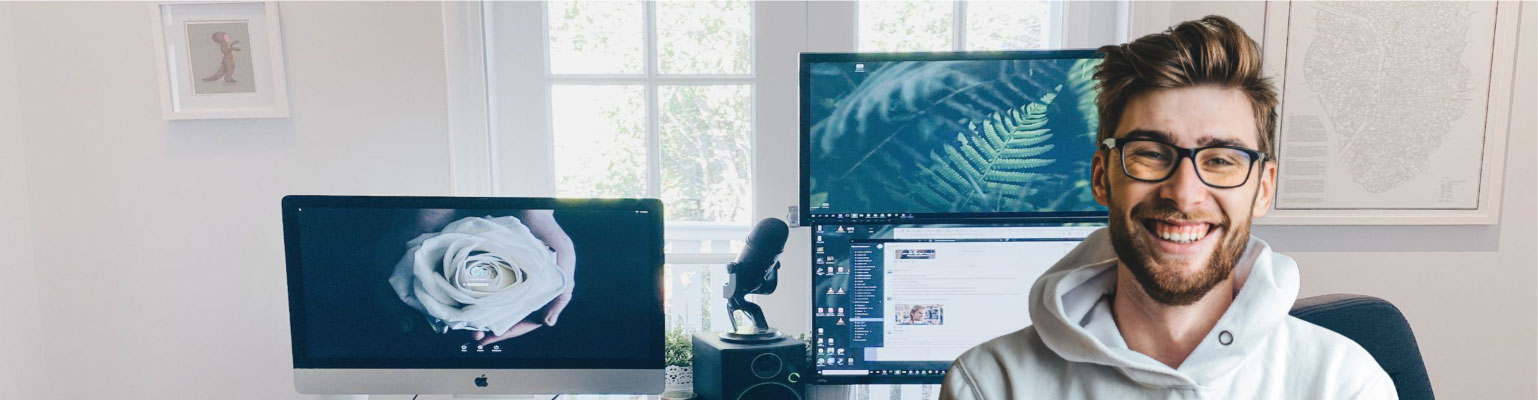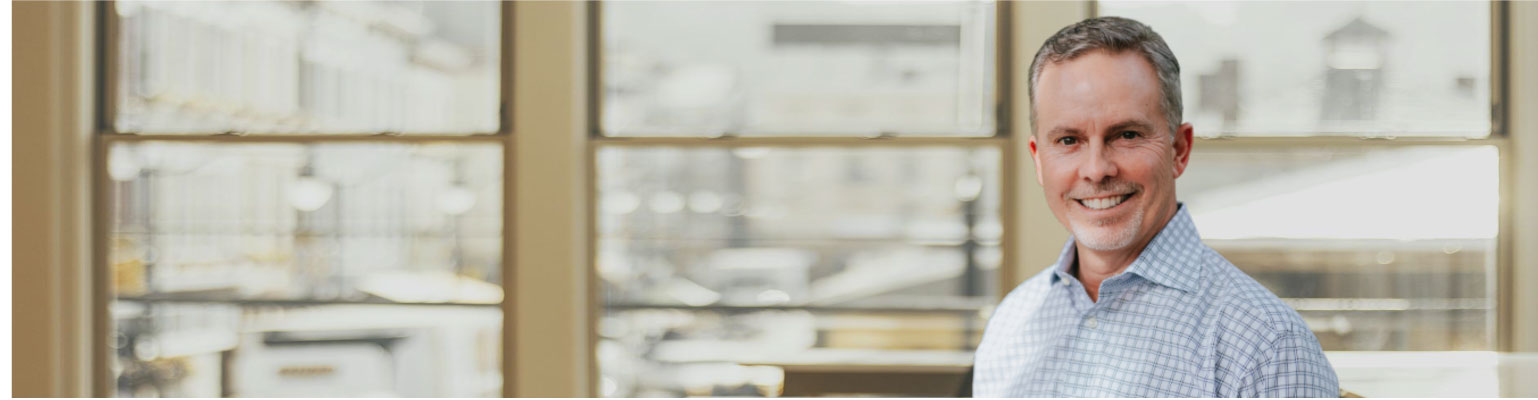Free of charge: A Field Guide to Email Marketing
Unformated preview of the document: 'A Field Guide to Email Marketing' (Part 18):
Mail, Entourage and Eudora. You'll be doing tons of testing. Or, like we've
said, try our built-in Inbox Inspector.
Set up a double opt-in form on your website. Tip: create questions you
might be able to use for future segmenting, like "industry" or "title" or
"referral." Be sure to customize your confirmation screens and confirmation
emails appropriately. Use them to set expectations about the emails
they'll be receiving. After you get it set up, you can start inviting your
customers to opt-in. Post links all over your website, your invoices, and in
your email signature.
Design your HTML email template. If you're sending different kinds of
communications (sales promotions vs. monthly newsletters vs. how-to's
and tips), you might set up multiple templates for each occasion. If you're
not the design-it-yourself type, try our built-in template designer and our
Design Genius. You can use it (free) to set up as many different email
templates as you want.
Insert real content into your test campaigns. Don't just use "lorem ipsum
dummy text" when you test campaigns. It's not accurate, plus spam filters
often throw away emails with garbled, nonsensical words in them.
20
Build your plain-text alternative email. Plain-text email has its own peculiarities,
so you'll want to get a template for it refined from the beginning.
Don't let plain-text be an afterthought.
Test your templates. And we mean really test them like you've never tested
before. Send them to friends, family and colleagues. Try the templates
in as many different email applications you can. Open your own emails,
and click them like crazy. Now go check your reports. Make sure all the
tracking works like it should. Click reply and see if you get replies to your
account. You want to uncover any embarrassing mistakes before sending
to your real customers.
Set up a test list. If you're like most people, you probably have about three
or four email addresses. Why not set up a test list in MailChimp, and send
your full campaign to that list? That's the best way to simulate what your
email will actually look like when you send to your real list.
Make sure you're subscribed to your own list. Seems obvious, but people
often forget. Even though systems like MailChimp allow you to send tests,
it's best to be on the actual list, just like your customers.
Prepare your website and landing pages for delivery. Before you send, get
everything in order. Did you create a copy/archive of the email for your
website? Make sure that's all in place. Are all the landing or e-commerce
pages that your email links to live and working?
Prepare the office. What time will you be sending your email? Here's a
funny and embarrassing story: Once, we spent hours and hours prepping
an email campaign for MailChimp. We sent it out at 9am EST, and got
tons of calls and orders immediately after. It was great! So our entire office
went to lunch together that day to celebrate. But "lunchtime" on the
East Coast is "just getting into work time" on the West Coast! We all came
back to tons of angry voicemails and emails from our West Coast customers
waiting for us. D'oh! Now, we've got these cool clocks across our wall,
representing every major time zone around the globe. Learn from our
mistake, and be sure you'll be near the phone/email after you send. Let
your staff know about the campaign too, especially if they take orders via
phone, email, or live chat.
Deliver the campaign. Finally!
Log in to MailChimp after sending. We provide stats in real time, so you
can virtually watch the opens and clicks as they happen. It's always shocking
to see how many people open and click in the first few minutes after
you send. Then it trails off. You'll still get opens and clicks weeks after.
That's why MailChimp keeps your links and tracking alive for three months
before archiving them. And in our reports, we provide "Date of most recent
open/click."
Review performance. After a few days, go back and analyze your reports.
How many opens? How many clicks? Compare it to your web traffic logs,
and most importantly, to sales. Did the email generate leads or sales?
What was the ROI on that campaign?
Plan the next campaign. Use your campaign reports to understand what
people clicked and what they didn't. That should
Unformated preview of the document: 'A Field Guide to Email Marketing': Part 1, Part 2, Part 3, Part 4, Part 5, Part 6, Part 7, Part 8, Part 9, Part 10, Part 11, Part 12, Part 13, Part 14, Part 15, Part 16, Part 17, Part 18, Part 19