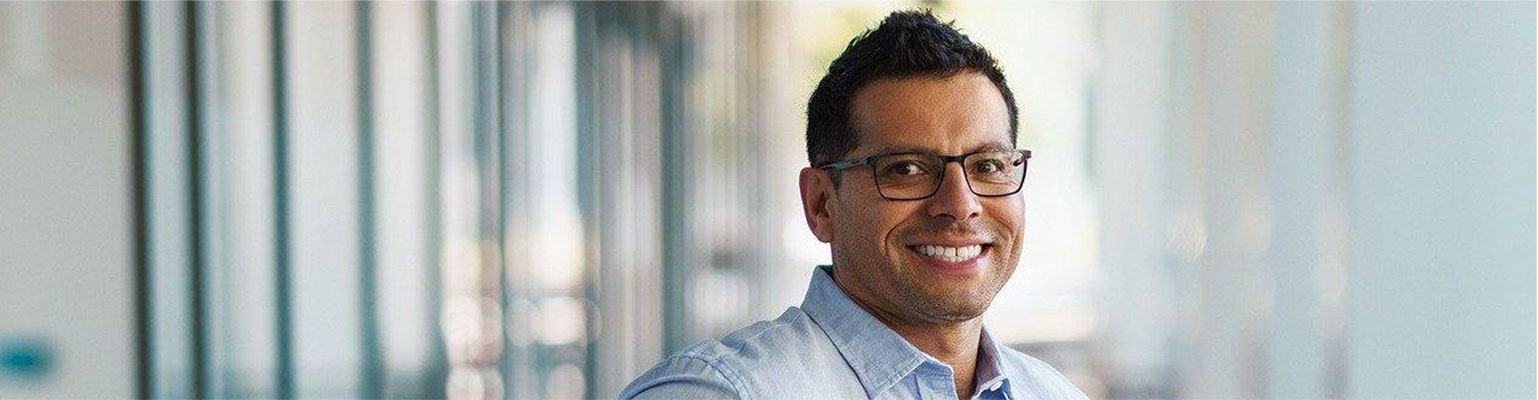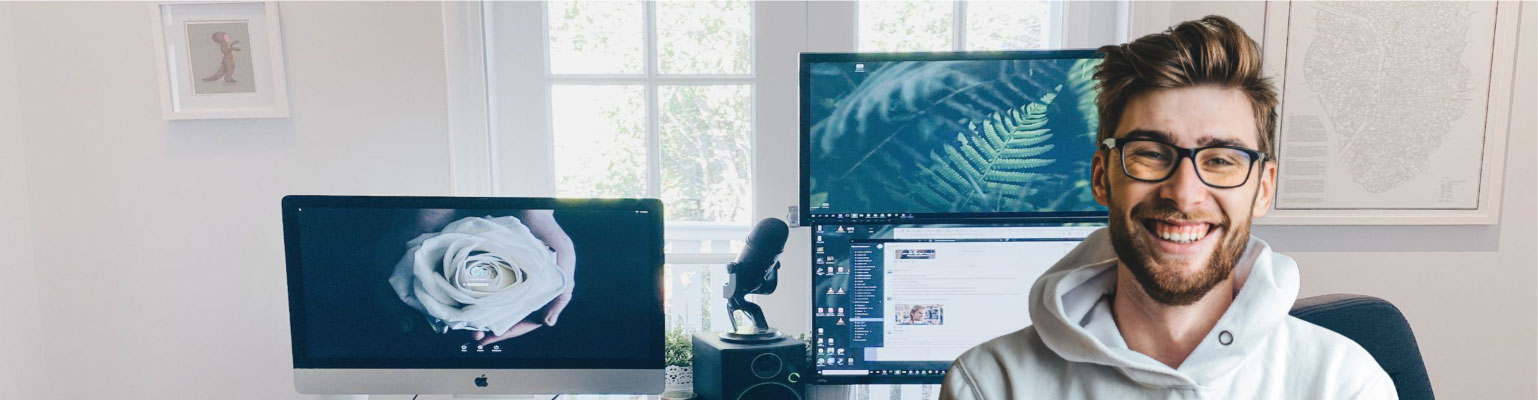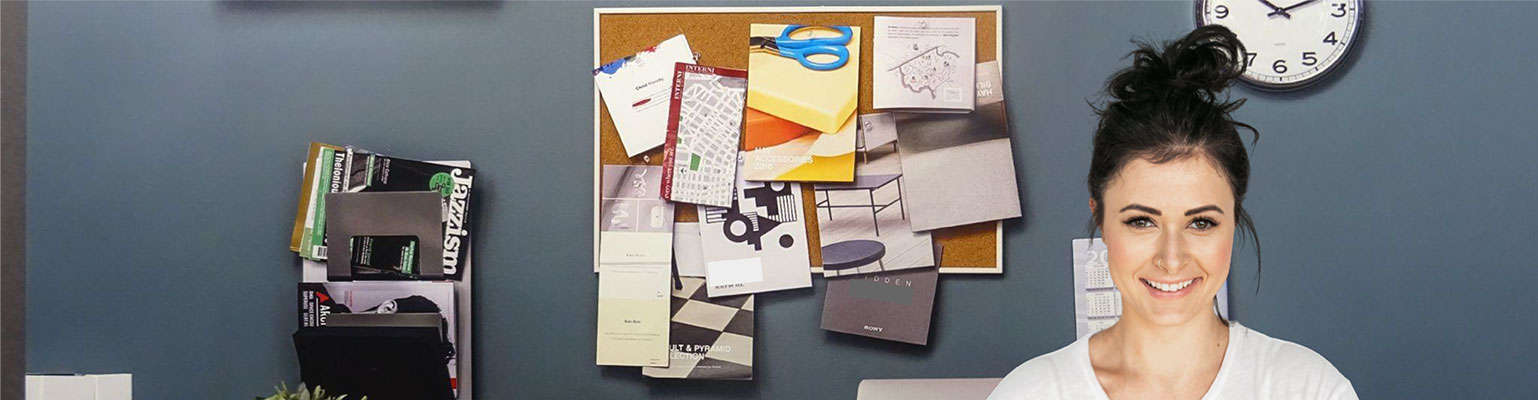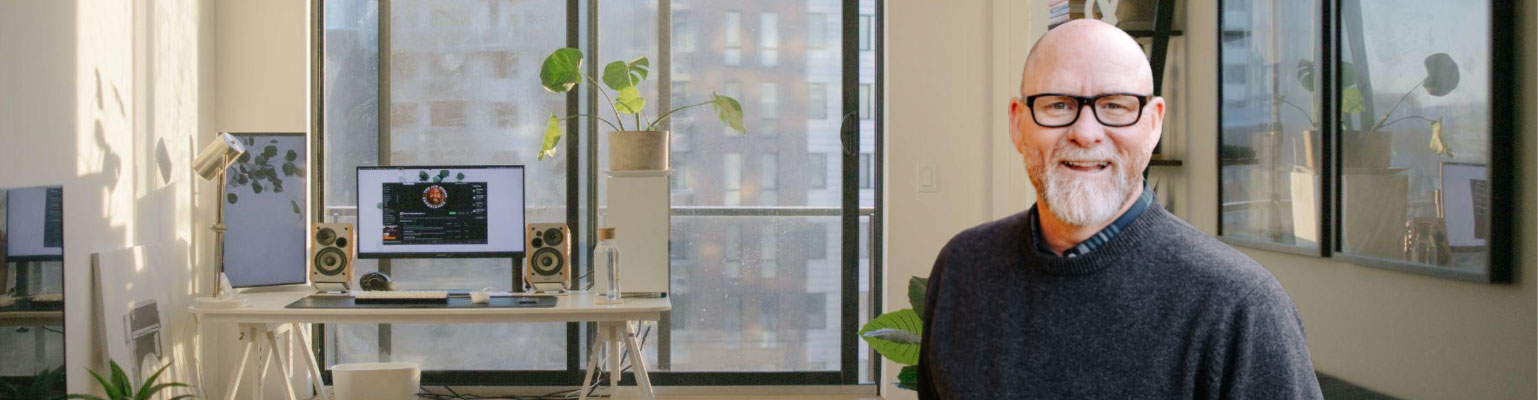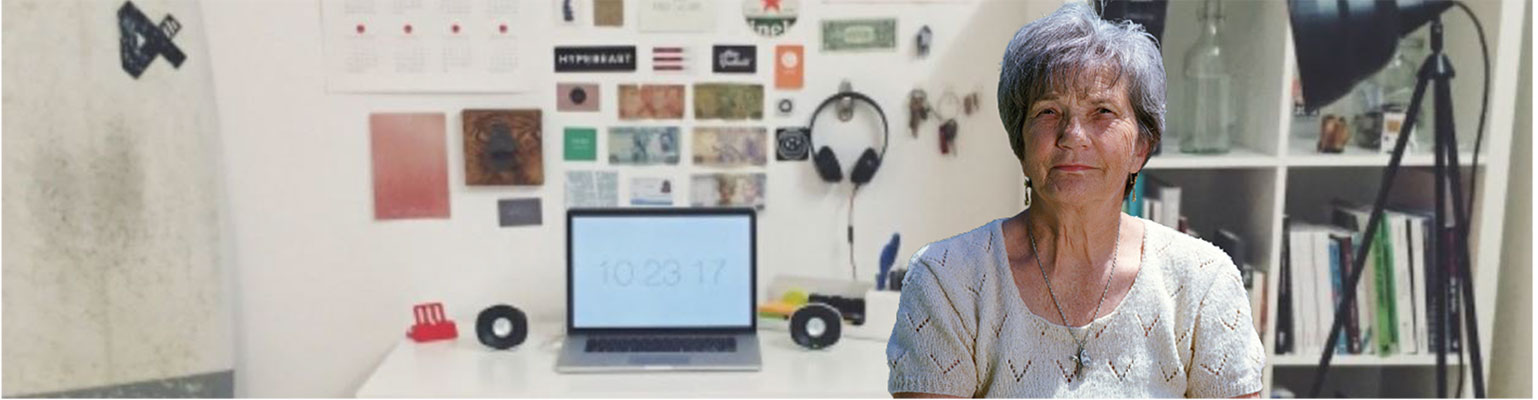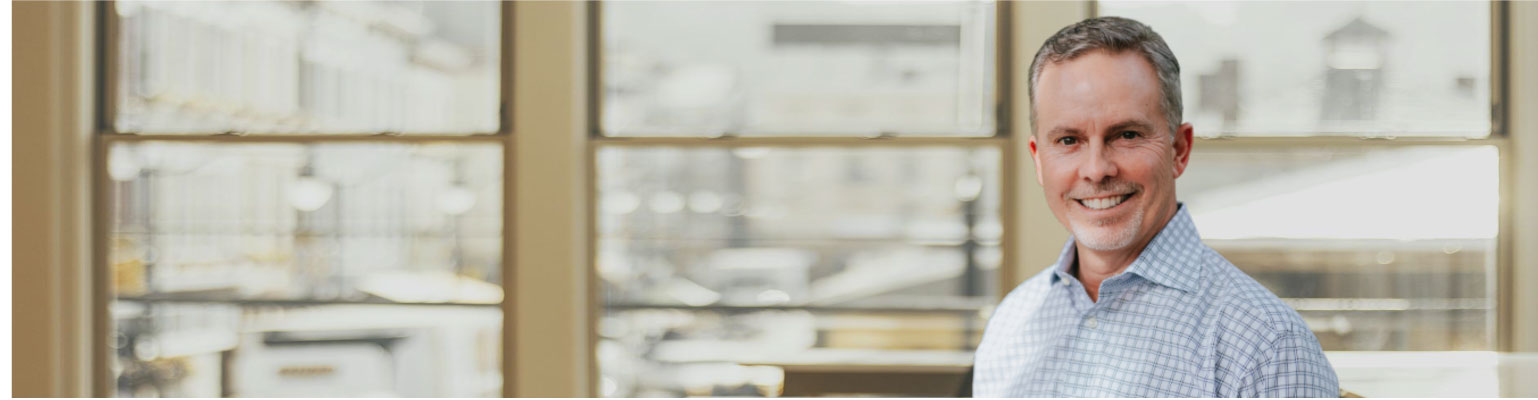Free of charge: A Field Guide to Email Marketing
Unformated preview of the document: 'A Field Guide to Email Marketing' (Part 3):
under heavy traffic conditions. Also, spammers use free image hosting
services all the time to cover their tracks. So if you don't want to look
like a spammer, use your own web server. Email-marketing services like
MailChimp have built-in image hosting capabilities.
Delivering HTML email
Lots of newbies make the mistake of setting up forwarding lists, or CC'ing
copies of a message to all their customers. This causes all kinds of problems—
especially when a customer clicks reply all. First of all, there's no
way to do any kind of individual tracking or personalization when they CC
a big group like that. And most importantly, it just looks unprofessional
and impersonal when recipients can see your entire list of other recipients.
That's why when an email-marketing system like MailChimp sends your
campaign, we take your message and send it one at a time to each recipient
on your list (really, really fast). Unlike your work computer linked to
your local ISP—which probably has a standard monthly bandwidth limit—
email-marketing vendors use dedicated mail servers that are capable of
sending hundreds of thousands of emails per hour.
Other factors to consider when delivering HTML email campaigns:
• If you send from your own server: Your ISP may throttle your outgoing
emails or shut down your account if you send too much too fast. They may
also shut you down if you exceed your monthly bandwidth limit.
• Email firewalls and ISPs that receive your emails don't like receiving
tons of emails from one single IP address at once (unless they normally
receive tons of emails from that IP). So if you only send occasional email
campaigns from your IP, you may want to throttle your delivery or spread
them across multiple IPs, to avoid accidental blocking. Email-marketing
services usually split your campaign into pieces and send it out over lots
of different IP addresses.
• If you send emails from your desktop email program, chances are you're
connecting through your local ISP. If you don't have a dedicated IP address
set up with your ISP, you're probably sending emails from a dynamic
IP address. ISPs and spam filters don't like receiving lots of emails from
a dynamic IP address, because it looks like a hijacked home computer. If
you're not using an email-marketing vendor like MailChimp, you should
always send from a dedicated IP address.
5
Designing And Coding
Now that you have a basic understanding of how HTML email campaigns
work and how you should deliver them, let's talk about designing and coding
them (the fun part).
Tools of the trade
Here are the tools you'll need to succeed at coding HTML emails:
1. A design application, like Adobe Photoshop, Fireworks, Dreamweaver or
Illustrator. Use these tools to lay out your template and slice out your
graphics, like your company logo and product photos. We're partial to
Fireworks, but to each his own.
2. A good, pure HTML/Text editor, like BBEdit and TextWrangler for the
Mac, or HomeSite and NoteTab Pro for the PC. You could use WYSIWYG
style tools to generate HTML, like Microsoft FrontPage, or maybe Adobe
GoLive or Macromedia Dreamweaver. But they have their disadvantages.
WYSIWYGs very often throw in gobs of junk into your code (FYI, Microsoft
says the extra code is to help with "round tripping," which means you
can export from Word to Powerpoint to HTML, then back again, without
losing anything). All this extra code usually ends up just breaking things or
setting off spam filters. There are some WYSIWYGs out there that generate
clean code, but we've found those are a bit too perfect, because they're
designed for web pages and not HTML email (so they don't know all the
things you have to rig in your code). If you want to do HTML email correctly,
you should learn to code HTML from scratch with a good text editor.
3. Your own web server, to host all your images and archives. You should
create a folder on your website for email newsletters. This is where you'll
store images, then point to them with absolute paths in your HTML code.
You might also want a folder on your website to store archived newsletters.
When we started out, we created a folder on our website called, /monkeywrench/
and then kept campaigns under subfolders named by /date/
to store each campaign. Use your own organization style—just be sure to
come
Unformated preview of the document: 'A Field Guide to Email Marketing': Part 1, Part 2, Part 3, Part 4, Part 5, Part 6, Part 7, Part 8, Part 9, Part 10, Part 11, Part 12, Part 13, Part 14, Part 15, Part 16, Part 17, Part 18, Part 19